Here is the detailed parts list:
The system configuration is outlined below:
The control chip used in the module is a standard SSD1306, so there is a MicroPython library for it.
https://github.com/TimHanewich/MicroPython-SSD1306
However, the I2C notation has changed, so please follow the Hardware I2C Bus section of the MicroPython documentation.
https://docs.micropython.org/en/latest/esp32/quickref.html#software-i2c-bus
If you want to display something in MicroPython, save the following code on your board without changing the name:
https://github.com/TimHanewich/MicroPython-SSD1306/blob/master/src/ssd1306.py
ImageThe images are taken from the following links:
https://icooon-mono.com/12766-%ef%bd%92abbit-icon-1/?lang=en
The size is 32px, the color is white(RGB:255, 255, 255), and the type is png.
If you want to display it on an OLED screen, please convert it to binary using the following site.
https://www.digole.com/tools/PicturetoC_Hex_converter.php
The general steps are as follows:
1. Select the file to convert.
2. Code format: Select HEX: /x
3. Display position: X 0 Y 0 (leave the default settings).
4. Resize to Width: 32 Height: 32 (enter the desired output size here).
5. Used for: Black/White, for "DIM"
6. Address in Flash: 0 (leave the default settings).
7. Click the "Get C String" button to convert the image.
8. The image will be converted to the "Image Data:" window, so you can copy and paste it into your program.
DF PLAYERInformation about DFPlayer can be found at the link below:
https://wiki.dfrobot.com/DFPlayer_Mini_SKU_DFR0299
SpeakerI use these speakers for electronic projects.
If you're interested, try searching for model number: MSI28-12R.
Key specifications are as follows:
・Impedance: 8Ω
・Rated Output: 1W
・Maximum Input: 2W
Audio DataThe software used is VOICE BOX.
The character used is 四国めたん(Shikoku Metan).
https://voicevox.hiroshiba.jp/
The audio files are stored on the microSD card as shown below.
The audio file combinations are as follows:
It uses a typical RGB LED, which has four pins (R, G, B, GND).
RGB LED Colors SettingThe RGB LED uses 12 colors and is set for each hour as follows:
The general steps are as follows:
1. Please download the firmware from the link below.
[Note] The file type is bin.
https://micropython.org/download/ESP32_GENERIC_S3/
2. After connecting the M5Stack Stamp S3 to your PC, press and hold the button.
3. Launch Terminal, or if you're using Windows, launch Command Prompt.
4. If esptool is not installed on your PC, install it with the following command:
pip install esptool
5. Erase the flash memory with the following command:
esptool --chip esp32s3 --port <port number> erase_flash
6. Install the new firmware using the following method:
esptool --chip esp32s3 --port <port number> write_flash -z 0 <bin file path + bin file name>
ChassisThe case is made of cardboard.
Development View
Before Assembly
After Assembly





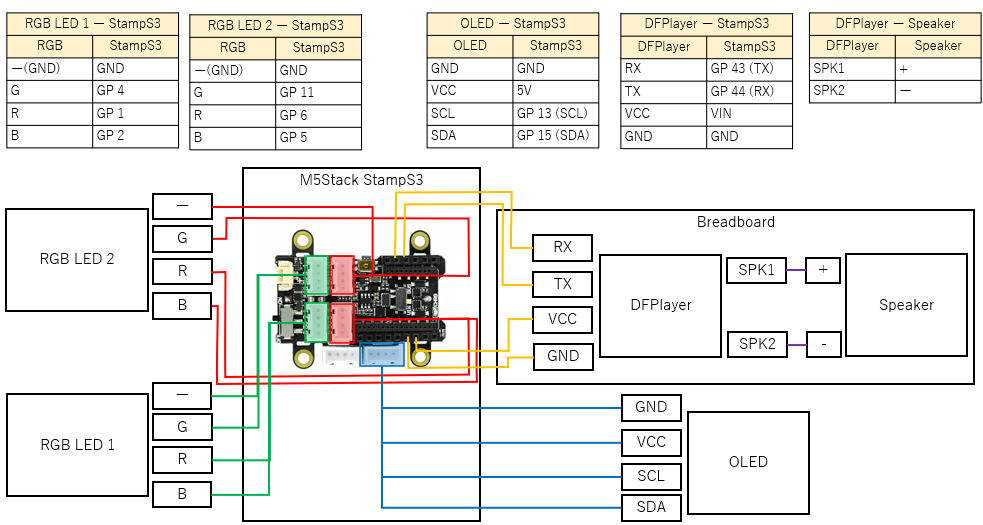







Comments