Once you know what kind of PCB you want to design, go ahead and start Eeschema, KiCad’s schematic editor. Start KiCad's main window and create a new project, as you can see in Figure 7.1.
Give it a sensible name, like ‘LED and Resistor board, ’ and store the project in a new folder that is easy for you to find on your computer. In my example, I have named the project ‘Breadboard_5V_power_supply’, which is the first real project you will be working on later in this book. For this reason, the various file names and title bar names that you will see in this section will contain the text ‘Breadboard_5V_power_supply’.
Your KiCad main application window should look like the example in Figure 7.3:
The main KiCad application window provides access to its various applications. It also provides a way to configure paths to the library and other files. In your new project, you should be able to see three new files:
- Breadboard_5V_power_supply.pro (depicted as a binder)
- Breadboard_5V_power_supply.kicad_pcb
- Breadboard_5V_power_supply.sch
In Figure 7.3, you can see that the '.sch' and '.kicad_pcb' files are depicted as nested inside the '.pro' file.
Have a look at the project directory using the file manager (Finder in Mac OS, and Windows Explorer in Windows). You will see all three files listed inside the project directory:
In a KiCad project, the information that binds the various files that make up the project is contained in the file with the '.pro' extension. This file is maintained by the project manager.
In a new project, the project manager will automatically create two files, one with the extension ‘.sch’ and one with the extension ‘.kicad_pcb'. As you can probably guess, 'sch' stands for 'schematic'. This file contains data for your project’s schematic and is maintained by Eeschema.
The file with the ‘kicad_pcb’ extension, is the one that contains the data of your project’s PCB layout. This file is maintained by Pcbnew.
KiCad uses several other files, but you don’t need to be concerned about them at the moment. If you are curious, you can find more information in the KiCad documentation. You can find the documentation at txplo.re/kcff.
Start EeschemaYou can start Eeschema in multiple ways. Let’s try the most common option.
First, click on the button marked as '1' in Figure 7.3.
Second, by clicking through the Tools menu, as you can see in Figure 7.5 (below):
This will bring up Eeschema, displaying an empty sheet (Figure 7.6). Let’s begin working on the schematic next.
Let's jump into the next lesson where you will learn how to design a super-simple schematic diagram.
Checkout our comprehensive resources on KiCad
Checkout our comprehensive resources on KiCadThis guide is part of our comprehensive set of free resources and video courses on KiCad.
With these resources, you will learn how to use KiCad through a series of experiments. We'll start with the basics and a simple project, and work our way through the more elaborate features with more advanced projects.


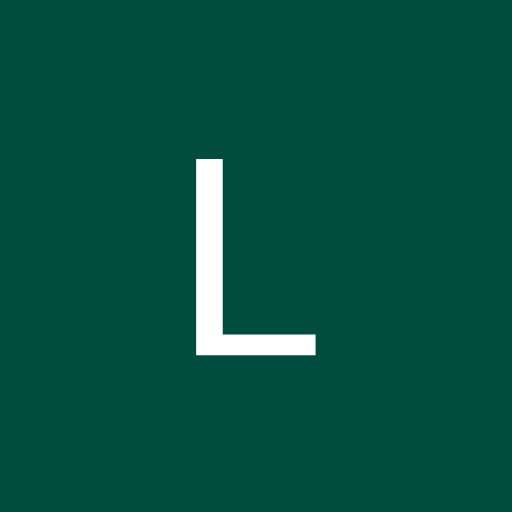

_4YUDWziWQ8.png?auto=compress%2Cformat&w=48&h=48&fit=fill&bg=ffffff)
_Ujn5WoVOOu.png?auto=compress%2Cformat&w=40&h=40&fit=fillmax&bg=fff&dpr=2)
Comments