The Advantech RSB‑3810 is a compact yet powerful edge AI platform built around the MediaTek Genio 1200 SoC, offering an efficient mix of high-performance CPU cores, an integrated GPU, and a 4.8 TOPS NPU. It’s designed to bridge the gap between development flexibility and production readiness for smart embedded systems.
In industries increasingly driven by real-time AI—whether in automation, robotics, retail, or smart cities—developers face a common bottleneck: how to prototype quickly on production-grade hardware without the friction of complex BSPs or opaque toolchains. The RSB‑3810 solves this with robust upstream support, a full Ubuntu 22.04 Linux environment, and tooling like genio-tools that make flashing and debugging simple.
Whether you're building vision-based applications, deploying lightweight ML inference, or integrating high-speed industrial I/O, the RSB‑3810 delivers a rare balance of performance, connectivity, and openness—making it a compelling choice for modern AIoT workflows.
Board Specifications- MediaTek Genio 1200 (MT8395) SoC- 4x Arm Cortex-A78 + 4x Cortex-A55- Mali-G57 GPU- Integrated 4.8 TOPS AI accelerator (APU 3.0)
- Memory & Storage- Up to 8GB LPDDR4X- 64GB eMMC onboard- microSD slot available
- Video I/O- HDMI 2.0 (4K@60Hz output)- MIPI-CSI for camera input- MIPI-DSI for LCD panel output
- Connectivity- Gigabit Ethernet- Optional Wi-Fi/BT module via M.2 Key E- 4G/5G support via M.2 Key B
- Expansion Interfaces- 1x USB 3.0, 1x USB 2.0, 1x USB OTG- UART, I2C, SPI, CAN, GPIO- M.2 Key M for storage expansion- PCIe Gen3 (1-lane)
- Power & Form Factor- Wide voltage input: 12V DC- Industrial-grade SBC form factor (Pico-ITX 100mm x 72mm)
- Software Support- Ubuntu 22.04 LTS- Android 11- Genio SDK / Genio Tools- U-Boot and Linux Kernel upstream support
In this guide we'll walk through flashing Ubuntu 22.04 to the Advantech [RSB‑3810](https://ess-wiki.advantech.com.tw/view/RSB-3810), installing the MediaTek genio‑tools SDK, and running a real‑time TensorFlow Lite object‑detection demo. By the end you'll have a fan‑less edge computer recognising objects from a USB webcam—ready for industrial IoT or smart‑vision prototype
Prerequisites- RSB‑3810 board
- 12V DC power adapter
- USB‑A to USB‑A cable (for flashing)
- USB-to-RS232 serial adapter + included DB9 cable (female-female)
- Ubuntu 22.04 system (native or VM with USB passthrough enabled)
- Genio tools installation guide
Follow the [official genio-tools instructions](https://mediatek.gitlab.io/aiot/doc/aiot-dev-guide/master/sw/yocto/get-started/env-setup/flash-env-linux.html) and ensure the USB rules and permissions are correctly set.
sudo apt update
pipx install genio-tools
# or: pip3 install genio-tools --break-system-packagesAdd udev rules:
echo 'SUBSYSTEM=="usb", ATTR{idVendor}=="0e8d", ATTR{idProduct}=="201c", MODE="0660", TAG+="uaccess"
SUBSYSTEM=="usb", ATTR{idVendor}=="0e8d", ATTR{idProduct}=="0003", MODE="0660", TAG+="uaccess"
SUBSYSTEM=="usb", ATTR{idVendor}=="0403", MODE="0660", TAG+="uaccess"
SUBSYSTEM=="gpio", MODE="0660", TAG+="uaccess"' | sudo tee /etc/udev/rules.d/72-aiot.rules
sudo udevadm control --reload-rules && sudo udevadm trigger
sudo usermod -a -G plugdev $USERLog out and back in.
Get the OS ImageDownload the latest image from the RSB‑3810 Wiki — Ubuntu 22.04 eMMC image.
tar -xvzf Ubuntu_Recovery_Image.tgz -C ~/
cd ~/rsb3810_ubuntu1. Connect the USB-A ↔ USB-A cable to the board and your Ubuntu machine
2. Power on the board (12V DC)
3. In terminal, run:
genio-flash4. On the board, hold the Download button,press Reset, then release Download when < wait for any device > appears onscreen.
5. When you see `Waiting for any device`, wait ~8–10s for the flashing to begin
Full flash takes several minutes. Wait for completion confirmation.
Use the included DB9 cable with the USB-to-RS232 adapter. The correct DB9 connector is the one with **3 physical pins visible**.
1. Connect DB9 to the RS232 port on the board (labeled COM1)
2. Plug adapter into your host machine
3. Use `screen` or `minicom` at `921600` baud:
screen /dev/ttyUSB0 921600> You may need to hit `Enter` a few times if output is garbled at first.
Tip for VM Users
Ensure USB passthrough is enabled for the RS232 adapter in VirtualBox or VMware. Add a device filter manually if needed.
For USB flashing in a VM: make sure the Mediatek device is passed through to the VM before running `genio-flash`. It may only appear briefly when booting to flash mode.
1. Network Access
If your RSB‑3810 doesn't include Wi‑Fi, plug in Ethernet. Internet is required to install dependencies.
2. Log In
Use UART console or attach monitor + keyboard. Default login credentials:
Username: ubuntu
Password: ubuntu> If prompted to change the password but it fails with `Authentication token manipulation error`, log in without sudo and use:
passwdThen re-login to continue.
3. Set Up Demo Environment
Install video and capture dependencies to support most USB webcams:
sudo apt install v4l-utils libv4l-dev libjpeg-dev libgstreamer1.0-dev gstreamer1.0-plugins-base gstreamer1.0-plugins-good gstreamer1.0-plugins-bad gstreamer1.0-plugins-ugly gstreamer1.0-libav ffmpegThen install Python dependencies:
sudo apt update
sudo apt install python3-pip python3-opencv -y
pip3 install numpy==1.24.4 tflite-runtimeAs a convenience, an `install.sh` script is provided to automate the setup steps. After logging into the board, you can run it directly:
./install.shThis will install all necessary packages and download the AI model files.
4. Get Demo Script
Use a compatible MobileNet SSD model directly from TensorFlow:
wget https://storage.googleapis.com/download.tensorflow.org/models/tflite/coco_ssd_mobilenet_v1_1.0_quant_2018_06_29.zip
unzip coco_ssd_mobilenet_v1_1.0_quant_2018_06_29.zip
mv detect.tflite model.tflite
mv labelmap.txt labels.txtThen fetch or create the demo script:
nano demo.py
import cv2
import numpy as np
import sys
import tflite_runtime.interpreter as tflite
with open('labels.txt', 'r') as f:
labels = [line.strip() for line in f if line.strip()]
if labels and labels[0].startswith('???'):
labels[0] = 'background'
interpreter = tflite.Interpreter(model_path="model.tflite")
interpreter.allocate_tensors()
input_details = interpreter.get_input_details()
output_details = interpreter.get_output_details()
height = input_details[0]['shape'][1]
width = input_details[0]['shape'][2]
video_device = sys.argv[1] if len(sys.argv) > 1 else '/dev/video0'
cap = cv2.VideoCapture(video_device)
while True:
ret, frame = cap.read()
if not ret:
print("Failed to grab frame")
break
input_data = cv2.resize(frame, (width, height))
input_data = np.expand_dims(input_data, axis=0)
input_data = np.uint8(input_data)
interpreter.set_tensor(input_details[0]['index'], input_data)
interpreter.invoke()
boxes = interpreter.get_tensor(output_details[0]['index'])[0]
classes = interpreter.get_tensor(output_details[1]['index'])[0]
scores = interpreter.get_tensor(output_details[2]['index'])[0]
for i in range(len(scores)):
if scores[i] > 0.5:
cid = int(classes[i]) + 1
label = labels[cid] if cid < len(labels) else f"Unknown ({cid})"
print(f"Detected ID {cid}: {label} at {scores[i]*100:.1f}% confidence")
if hasattr(cv2, 'imshow'):
for i in range(len(scores)):
if scores[i] > 0.5:
ymin, xmin, ymax, xmax = boxes[i]
(left, top, right, bottom) = (int(xmin * frame.shape[1]), int(ymin * frame.shape[0]),
int(xmax * frame.shape[1]), int(ymax * frame.shape[0]))
cid = int(classes[i]) + 1
label = labels[cid] if cid < len(labels) else f"Unknown ({cid})"
cv2.rectangle(frame, (left, top), (right, bottom), (0, 255, 0), 2)
cv2.putText(frame, f"{label} {scores[i]*100:.1f}%", (left, top - 10),
cv2.FONT_HERSHEY_SIMPLEX, 0.5, (0, 255, 0), 2)
cv2.imshow('RSB‑3810 Live', frame)
if cv2.waitKey(1) & 0xFF == ord('q'):
break
cap.release()
cv2.destroyAllWindows()Then run the demo:
python3 demo.py
# or, specify camera device:
python3 demo.py /dev/video5The RSB‑3810 offers an accessible and efficient path into edge AI development. From its robust Genio 1200 SoC with integrated NPU, to its rich I/O and flexible expansion options, the board delivers both power and versatility in a small footprint. Whether you’re experimenting with computer vision, deploying smart sensors, or building a kiosk or robotics solution, this board enables you to develop and test with minimal friction. With proper Linux support, open tooling, and solid documentation, the RSB‑3810 is ready for both prototyping and real-world deployment.
Optional: Interactive Development with JupyterFor a more interactive development experience, you can install and run JupyterLab on the RSB-3810. This allows you to edit and run Python code from a web browser on another computer on the same network.
1. Install JupyterLab
From the terminal on your RSB-3810, run the following command:
pip3 install jupyterlab2. Run JupyterLab
To start the Jupyter server, run:
jupyter lab --ip=0.0.0.0This will start the server and make it accessible from other devices on your local network. It will output a URL containing a security token. Copy the full URL and paste it into a web browser on your development machine to access the Jupyter interface.
Example URL:
http://<rsb-3810-ip-address>:8888/lab?token=xxxxxxxxxxxxxxxxxxxxxxxxxxxx
You can now create new notebooks (`.ipynb` files) and run the demo code interactively, cell by cell, which is great for debugging and experimentation.







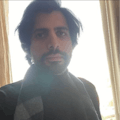





Comments